
Application for iPad/iPhone
Welcome to your sound and music laboratory!
soundOscope is your microscope for sounds. You can record tones and noises and play them back. Of course you can analyze them in detail. You can:
Even while you are playing back already recorded sounds you can create new ones along with them and record everything together again. Have fun!
In the upper part of the touchpad you see three yellow wheels with symbols. They all function in the same way:

If you move your finger on the wheel to the right, the effect increases; if you move your finger to the left, the effect decreases. Now you will learn more about the three effects that you can adjust.
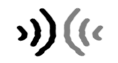
Turn the wheel to the right. What do you hear when playing back a sound? The echo grows stronger. The echo is the part of the sound that comes back when the music or the noise hits a hard surface and is reflected. You know this phenomenon from large rooms, when clapping your hands or from the mountains. The higher the number you have set on your wheel, the stronger the echo. If you turn to the left down to 0, then you hear no echo at all.
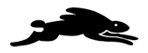
How fast can the rabbit run? If you turn the wheel to the right, the play-back becomes faster; if you turn to the left, it becomes slower. The number tells you how much. The “x” stands for “times”, for example three times as fast as recorded.
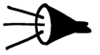
Loud or soft? Choose by adjusting this wheel. The symbol % stands for percent. 100 percent is as loud as recorded, 50 half of it and 0 nothing at all, that is silence. You can make the recording louder by choosing more than 100%. But be careful: if the number is too high, the iPhone/iPad cannot play the loudest parts properly because of the overdrive.

Do you want to reset all wheels to their default values? Nothing is easier than that. Simply tip the clear button on the right side.
This is the actual sound window:
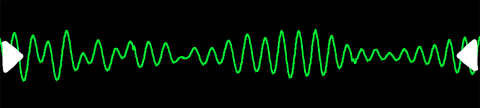
The green line represents the run of the sound. This is one possibility to turn the characteristics of sounds into images. By means of the two-finger method you can zoom within the sound window and define the section you want to play back or change.
The bar above the sound window tells you where you are within your sound recording or piece of music:

If the grey bar inside the entire bar is the same length, you see the entire piece of recording on your touchpad. But if the grey bar is smaller and for example on the far right of the bar, you currently see and hear the part of the recording that is at the end of it and you cannot see the previous parts. If you want to see them, you have to move the green lines in the sound window to the left.
The panels for the play-back of the sounds are on the right and left of the sound window:


At the bottom of the touchpad you see the buttons for recording, editing and saving:



If you want to play back what you have recorded, it is really easy:
If you tip into the sound window, this red indicator appears 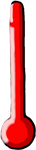 and plays back the sound in the tempo you have set. The play-back starts exactly from the position that you have tipped. Like this, you can play with parts of words and/or sounds.
and plays back the sound in the tempo you have set. The play-back starts exactly from the position that you have tipped. Like this, you can play with parts of words and/or sounds.
If you follow the sound waves slowly with your finger from left to right, the recording is played back forward at a slow pace. If you play back faster than the actual recording, the sound becomes higher. If you play back slowly, the sound deepens. Of course you can also play backward and back and forth!
 If you tip the play-back button on the left in the sound window, the saved sounds are played forward.
If you tip the play-back button on the left in the sound window, the saved sounds are played forward.
 If you tip the button on the right, the saved sounds are played backward. Give it a try!
If you tip the button on the right, the saved sounds are played backward. Give it a try!
Get creative! With this button you can record sounds:

Tipping on it once, soundOscope records: your voice, a singing bird, the radio – everything you can think of, even what you are doing right now with the sound in the window. If you tip the red button again, the recording stops and you can play it back in the sound window.
The microphone is located near the Home button of the iPhone and the front camera of the iPad (on the older iPad version without a camera the microphone is near the headphone jack). The closer you are to the microphone, the better the recordings.
You can play back an old recording while recording another sound with soundOscope and create a mix of the existing and the new recording.
The maximum recording time is limited at 2 minutes.
If you have recorded or created a great sound you may want to listen to it again later or develop it further or send it to a friend. You can do so with the help of the library:

If you tip this button, you can choose from „Insert“, „Load“, „Save“ oder „Email“:




Now you can enter the name for your new recording and save it or open earlier recordings. To insert a stored sound into the actual recording, you can place the red cursor at the desired location and select the insert button. If the red cursor is not visible, inserting takes place at the right side of the selected range.
You can also delete a recording within the load or insert window. To do so, you tip on the “edit” button that is located top right and the one-way street symbol of the recording you wish to delete and then you confirm by tipping on the „delete“ button.
By choosing “cancel“ you return to soundOscope and can continue to play.
This button shows you the different editing functions:

You can copy a section, cut it and more. Each step can be revoked once. In order to use these functions, you have to first buy the editing functions as an in-app purchase.
With these buttons you can edit your recordings.






There are two possibilities how you can choose the section you want to cut, copy, trim or reverse:
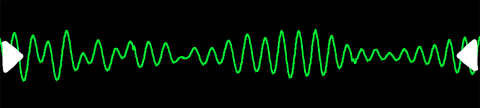

Say your name backward into soundOscope (e.g. sukram) and play it backward. Correct your pronunciation (e.g. suchgram) until the sound of your name is without an accent.
Load for example the “Drop of water” from the library. Now tip the record button and play with the drop of water sound in the sound window by tipping rhythmically all over the sound window. Stop the recording by pressing the record button again. Now play your improvisation back or forward. Of course you can further improvise on the existing basis. If you want to save a recording for future use, do not forget to first add it to your library.
Sing a canon melody (e.g. Brother John) and record yourself with soundOscope. Now sing the canon entry yourself. Of course you can record yourself (as in suggestion 2) and then sing the third canon entry…
Markus Cslovjecsek
Stephan Brülhart
Kurt Studer, raum für musik
Markus Zehnder, Sophisticode Ltd
Hanna Buhl
David Wheway
Franziska Brunner, English
Xanthippi Tokmakidou, Greek
Antoni Pinent, Spanish and Catalan
FHNW University of Applied Sciences and Arts Northwestern Switzerland, School for Teacher Education, Chair of Music Education
Thanks to all our family, friends and fools for their collaboration within the realization of this application.
Patent pending for the method of playing audio streams relative to the movement of a finger on a touch interface.
A creafon® production by cstools GmbH
www.cstools.ch